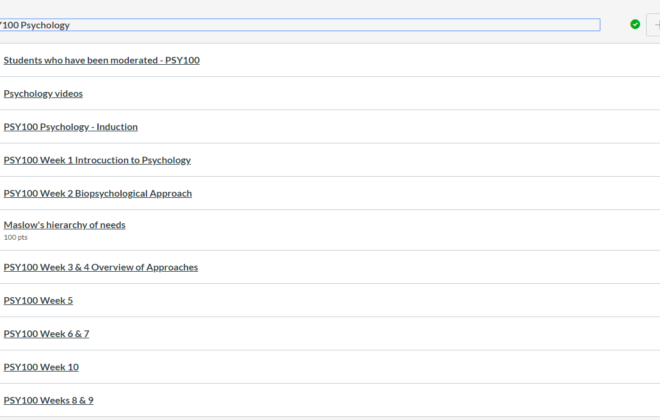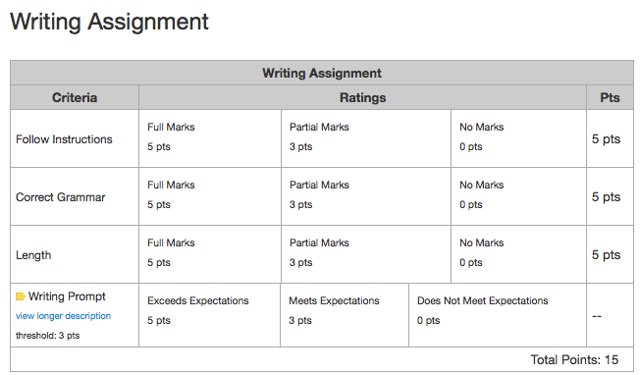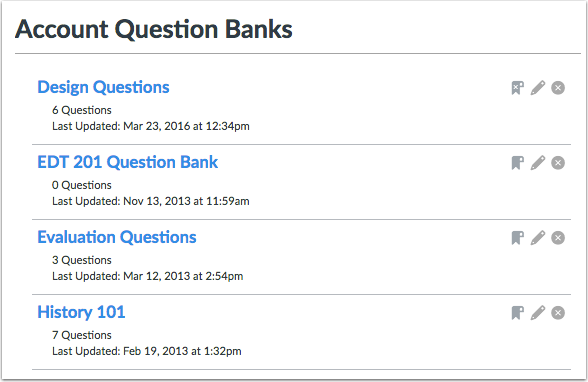External Examiner Advice
In order to access Canvas as an external examiner at Belfast Met you will need to be assigned the ‘External Examiner’ role. This is a specific role for external examiners which will give you access to the areas required.
The external examiner role is a ‘view only’ access role. The role will enable you to view announcements, discussions and all grades. You will be unable to participate in any of the activities, build content or grade. In addition you will be unable to view student and module statistics or reports.
You can log into Canvas with the details provided to you from your contact at Belfast Met via the link below:
https://belfastmet.instructure.com/login/canvas
When you first log into Canvas you will see the ‘Dashboard’ which will show you all the courses you are able to access. Click on a course to access it (see image below).
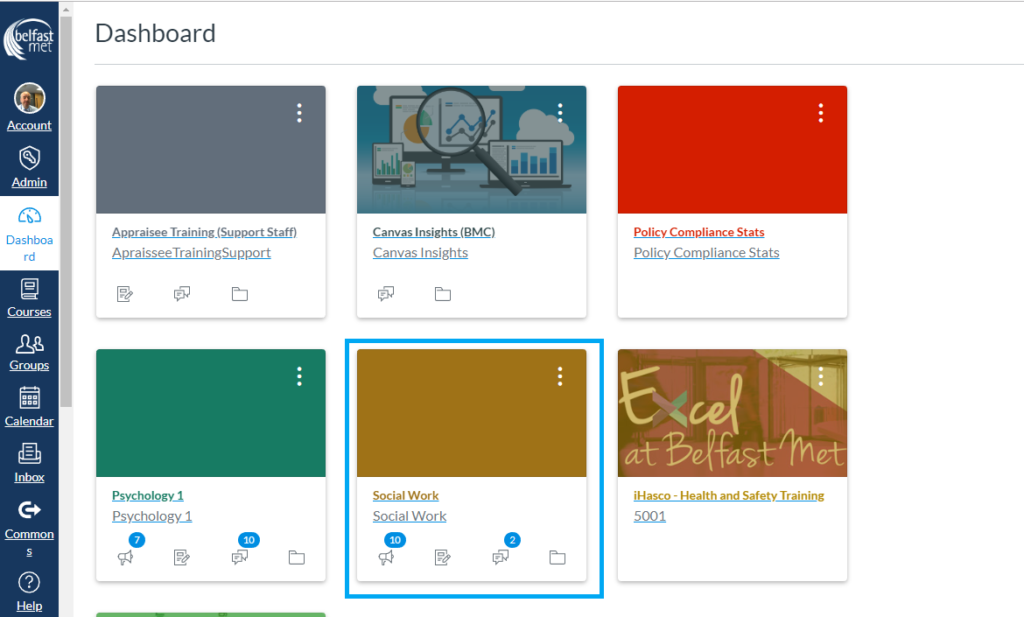
The first page you will see is ‘Home’ which will give you general information regarding the administration of the course as well as learning outcomes and a link to the module handbook (see image below) .
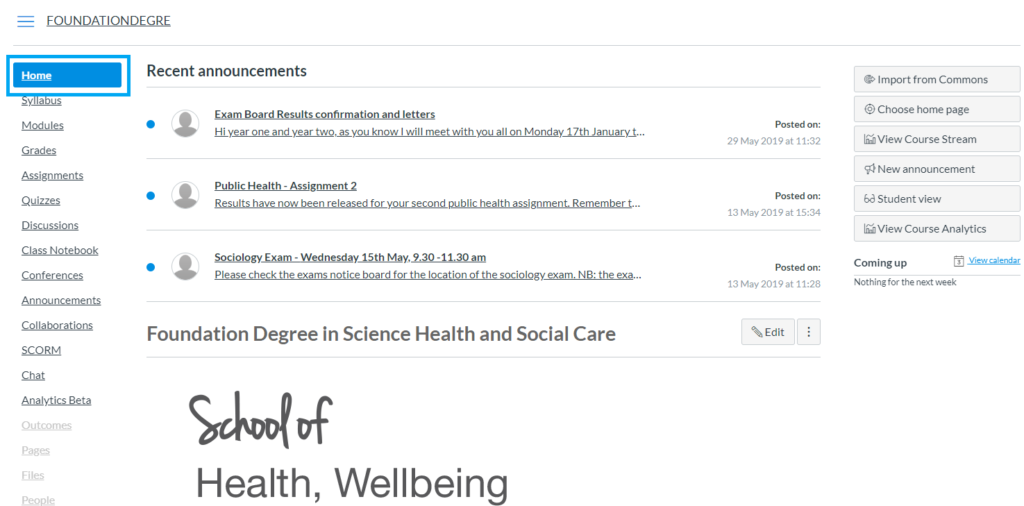
The ‘Modules’ area is the primary area in which students interact with the learning resources. When you click here you will see the course structure broken down into weeks or themes and the resources categorised (see image below) .
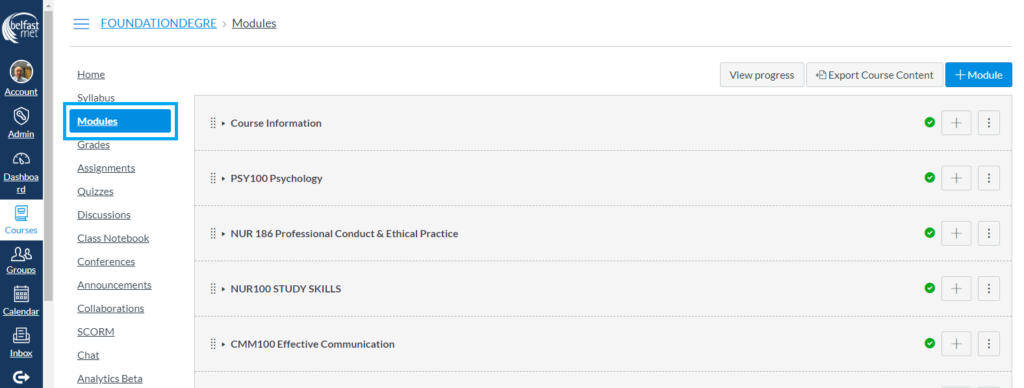
Other resources can be accessed on the left hand side of the screen by clicking on the various options e.g. Discussions, Quizzes and Assignments (see image below) .
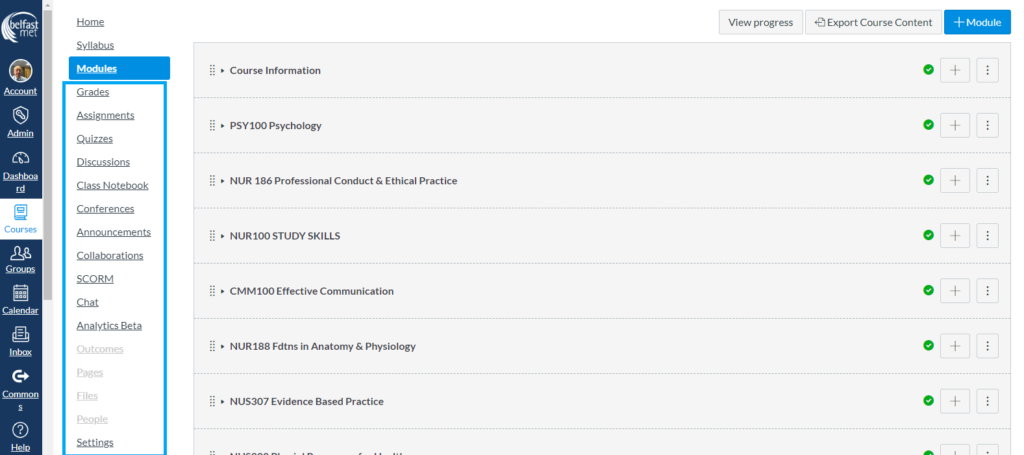
As an external examiner you will be primarily interested in the ‘Grades’ area (see image below).
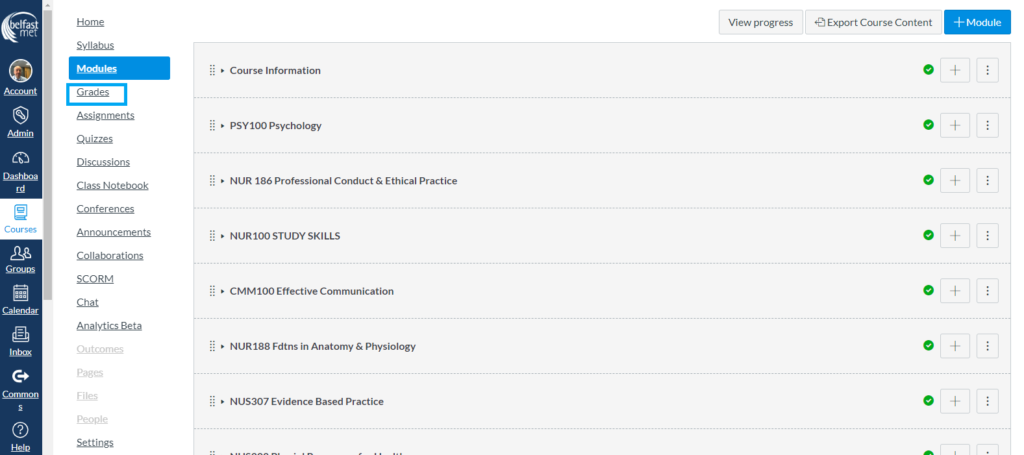
The ‘Grades’ area gives access to the student assessments. Each column with a blue title refers to a specific assignment (see image below) https://andorramed.com/comprar-kamagra/.
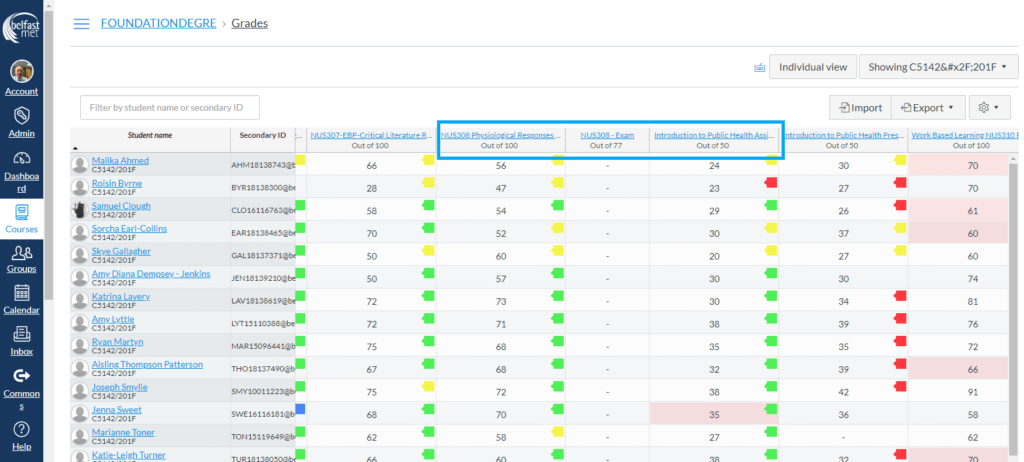
To view the student submissions click on the dropdown menu within the assignment title tab and select ‘Speedgrader’. The student grade, any annotated feedback, as well as any overall comments, will be viewable here (see video below).
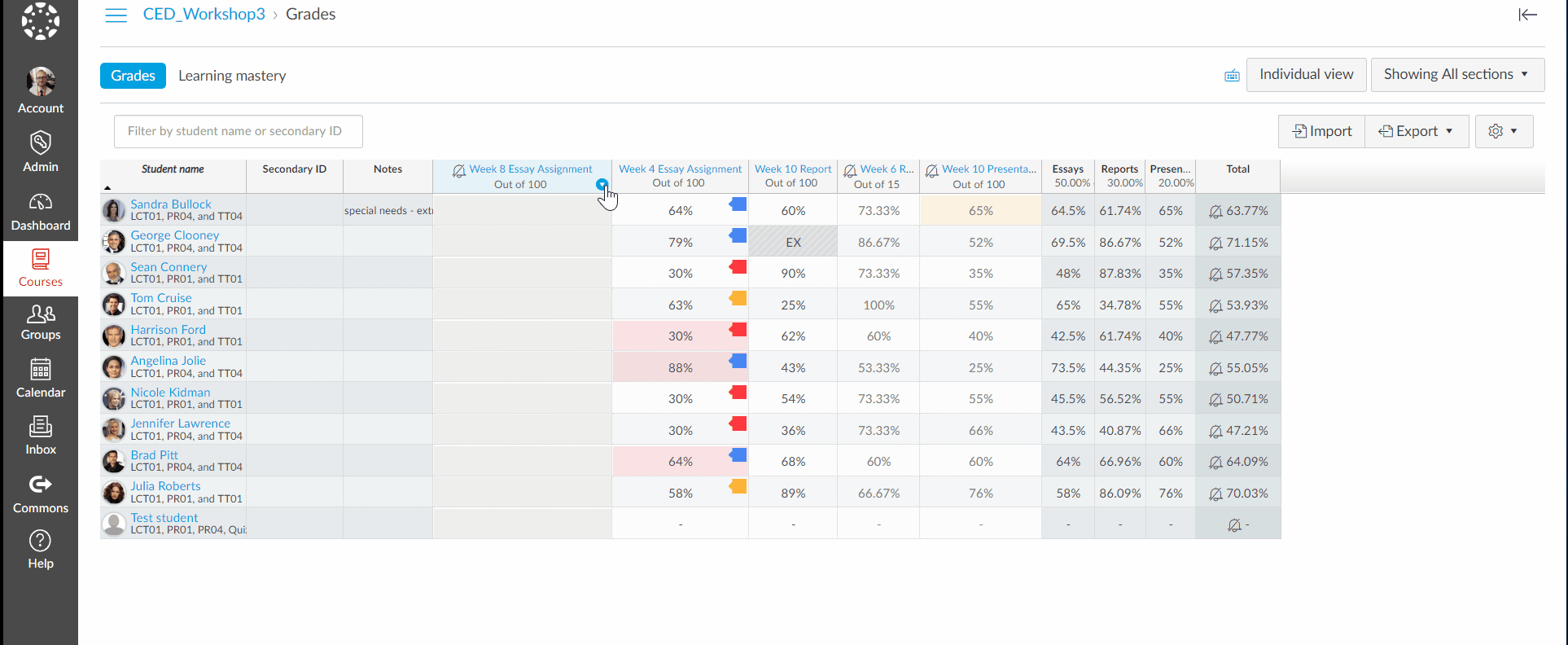
Within Speedgrader you can select the student submission you wish to view via the dropdown menu in the top right of the screen (see image below) .
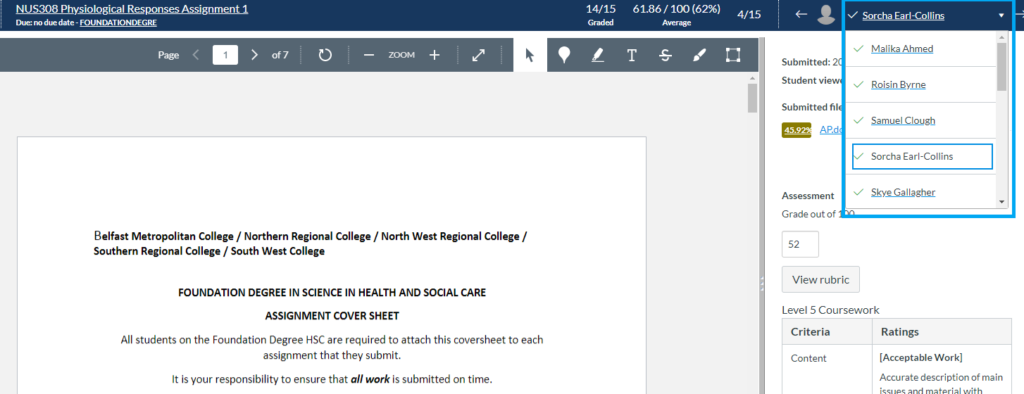
Recent Posts
Recent Comments
Categories
Categories
- Assessment (2)
- Canvas Updates (12)
- JISC Digital Capability Roles (6)
- Key Guidance (2)
- Top Tips (5)
- Training Resources (5)