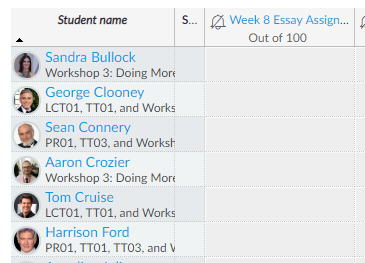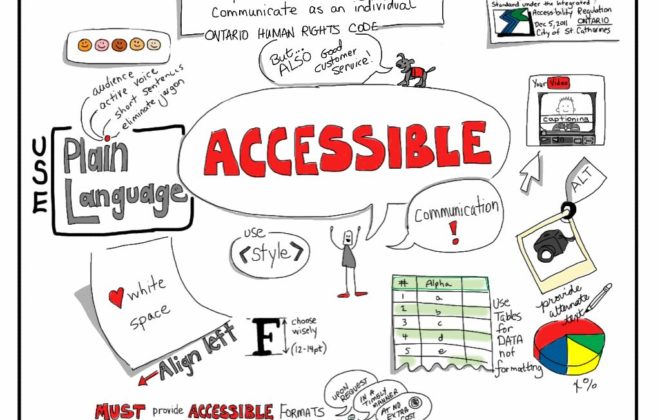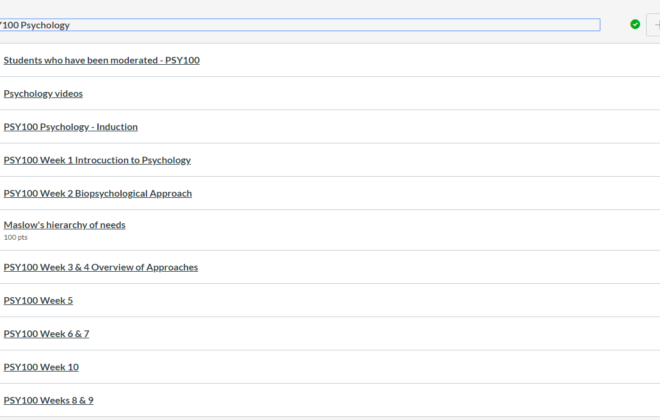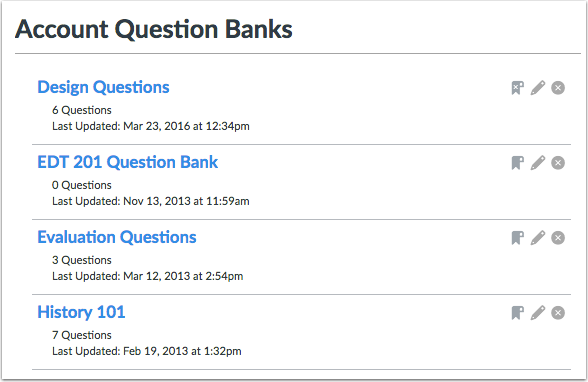Lifting the Mask of Anonymous Grading
Canvas provides you with the option to enable anonymisation when setting up an assignment.
The two main settings when it comes to anonymisation are:
- Anonymous Grading
- Anonymous Instructor Annotations
Anonymous Grading
To enable anonymous grading when setting up an assignment click the box ‘Graders cannot view student names’

The effect of this will be that the student names are hidden within Gradebook and Speedgrader with students referred to as Student 1, 2, 3 etc.
Choosing this option will automatically mute the assignment until it is manually unmuted. This is usually done in Gradebook or Speedgrader after setting up an assignment and means students are not informed of their marks until unmuted.
The student submissions will also be greyed out in Gradebook so it is not possible to see here which students have submitted.
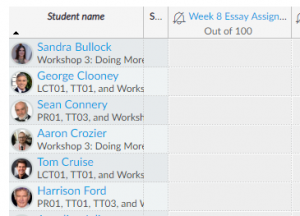
The only way to view submissions is through Speedgrader where any student submissions will appear as they are made with a yellow dot (a tick appears once it is marked)
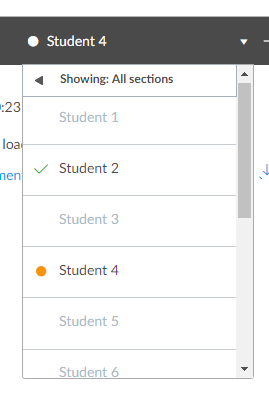
You cannot see a list of who has and has not submitted due to the anonymisation process but you can email anyone who has not submitted in bulk through Gradebook. Click on ‘Grades’ and then the select ‘Message students who…’ in assignment options as shown below:
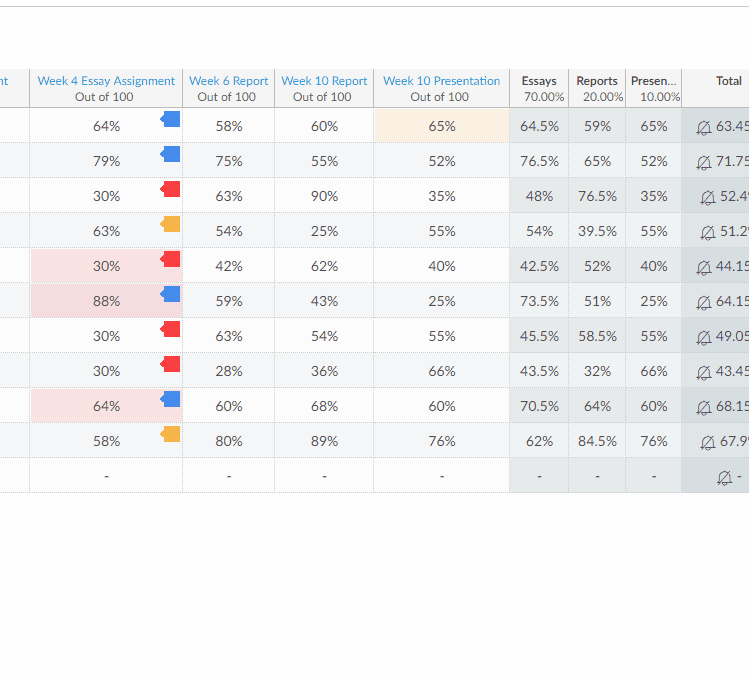
Anonymous Annotations
You can enable anonymous annotations through the settings when creating an assignment, the button looks like this:

If this option is enabled the student will not be able to see the instructor name against any annotated feedback provided.
The instructor name will appear against any comments made in the ‘comments’ box when grading within Speedgrader.
Enabling anonymous annotations DOES NOT auto-mute the assignment.
Recent Posts
Recent Comments
Categories
Categories
- Assessment (2)
- Canvas Updates (12)
- JISC Digital Capability Roles (6)
- Key Guidance (2)
- Top Tips (5)
- Training Resources (5)