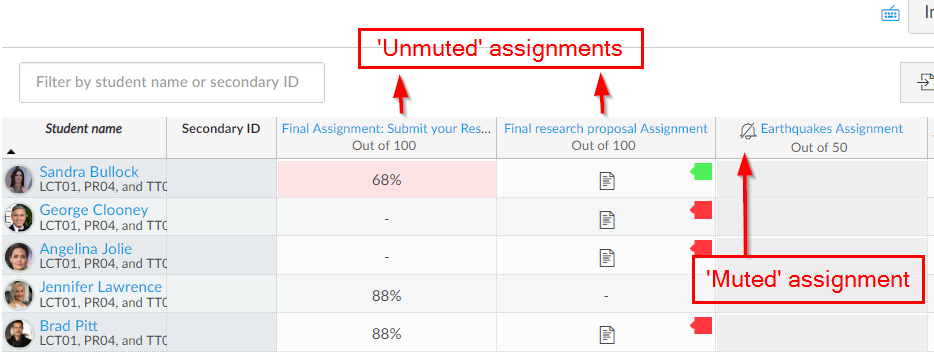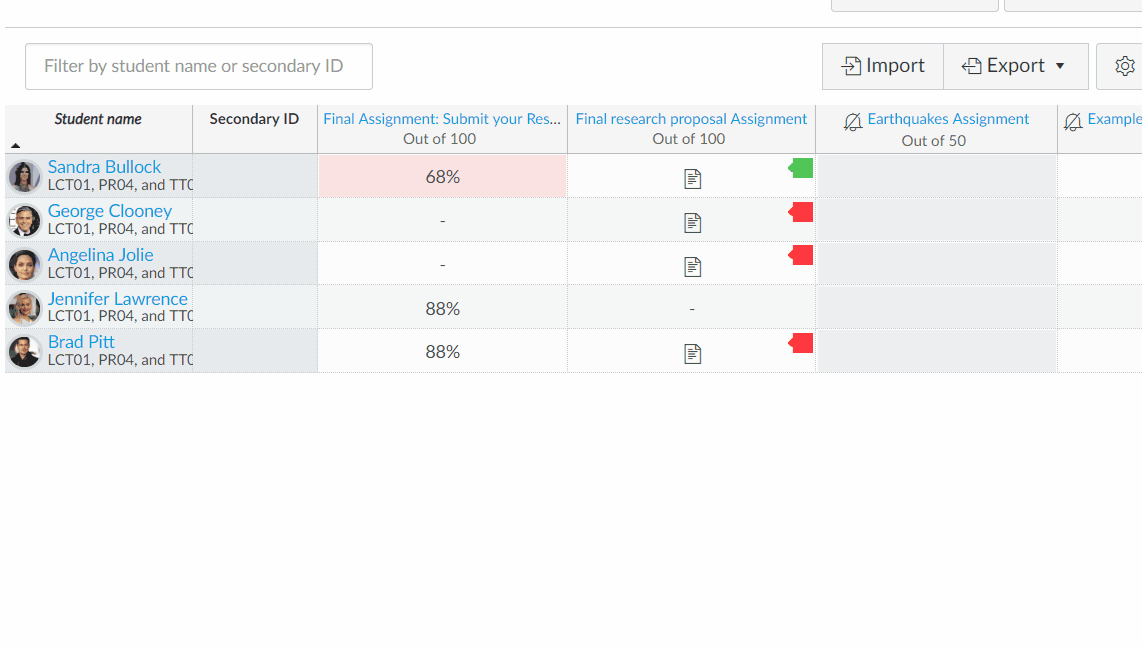Can I stop students seeing assignment feedback before moderation?
Yes, it is possible to change the settings within the Gradebook or Speedgrader to stop feedback being seen by students before you are ready. In Canvas this is called ‘muting’ an assignment.

Anonymous Assignments: If you create an anonymous assignment, Canvas will ‘automatically mute’ the assignment. This is visually represented as a bell with a line through it.
None Anonymised Assignments: If the assignment is not anonymous, you will need to ‘manually mute’ the assignment in the Gradebook or in the Speedgrader. The animated gif below shows how to manually ‘mute’ an assignment in Gradebook.
Recognising gradebook/assignment details: The image below will hopefully help you to recognise some key features of the gradebook.
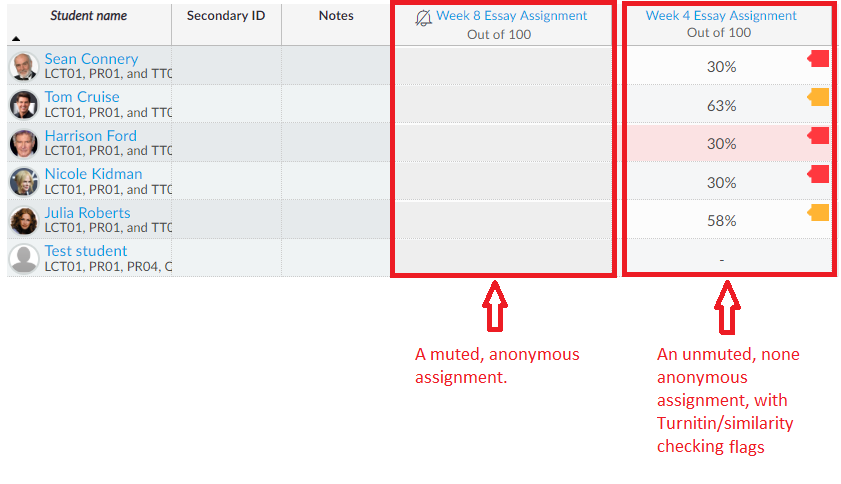
Canvas Guide: How do I mute or unmute an assignment in Gradebook?
Canvas Guide: How do I mute or unmute an assignment in SpeedGrader?
Leave a Reply Cancel reply
Recent Posts
Recent Comments
Categories
Categories
- Assessment (2)
- Canvas Updates (12)
- JISC Digital Capability Roles (6)
- Key Guidance (2)
- Top Tips (5)
- Training Resources (5)